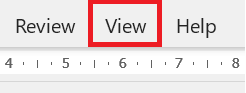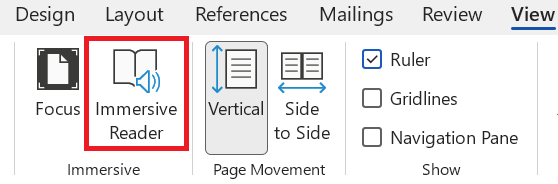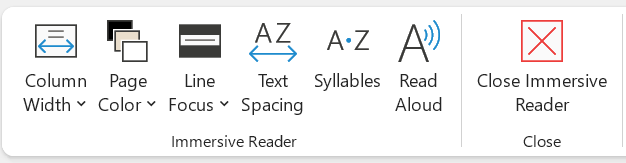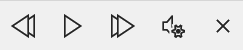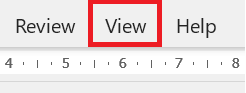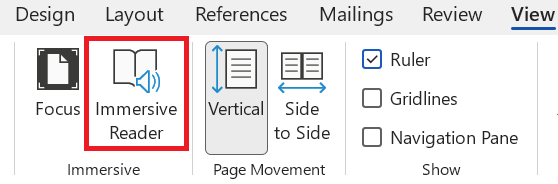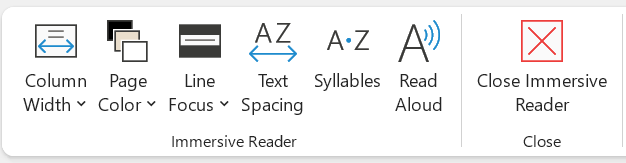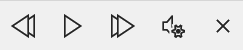Enabling the Immersive Reader toolbar will reduce the column width of your document, to aid reading. When you close learning tools your document will revert to its original column width.
You can use the Read Aloud feature to listen back to your document.
Press Read Aloud or press Ctrl + Alt + Space. The 'read aloud' toolbar will load on the right-hand side of the screen.
The Read Aloud toolbar will load on the right-hand side of the screen.