Saving and Reviewing
At the end of your teaching session press the stop button to save the recording.
You will now be able to go back and review your recordings.

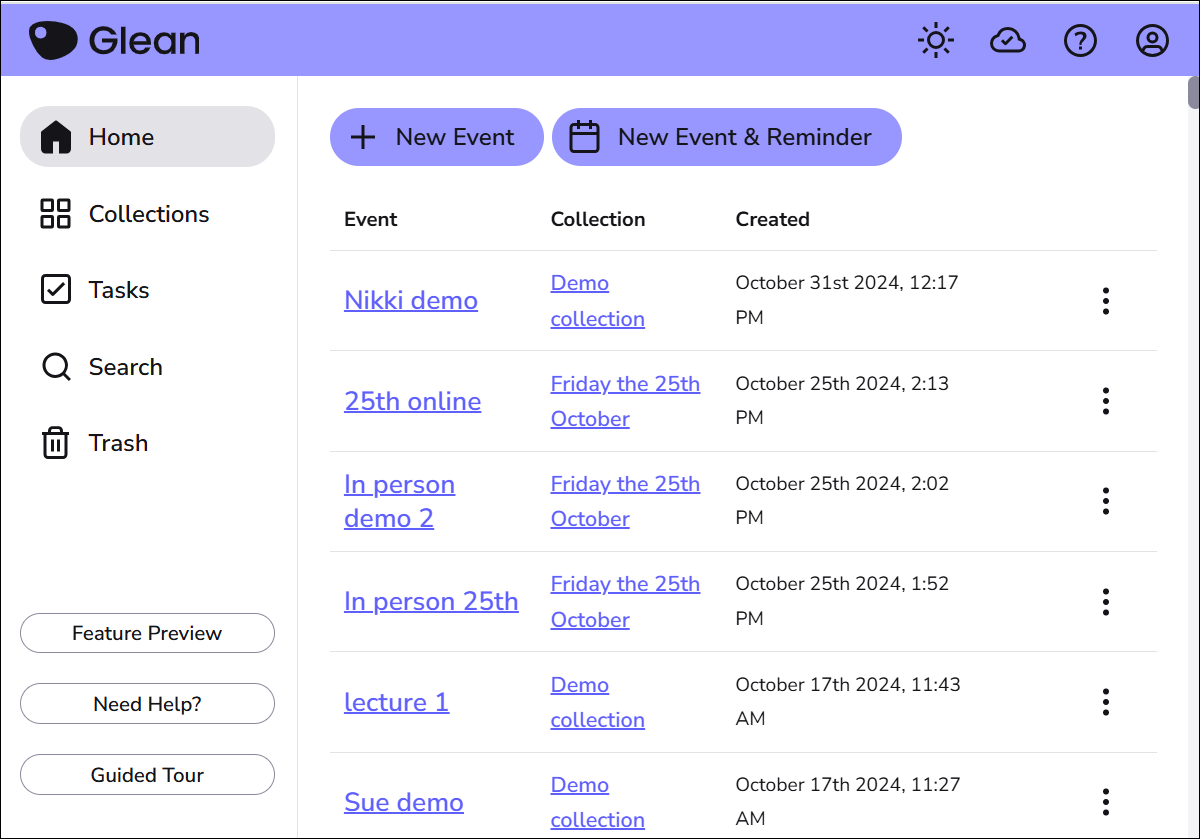

You can click the 3 dots to the far right of any recording (event) to assign the recording to a collection, or to change its collection.


