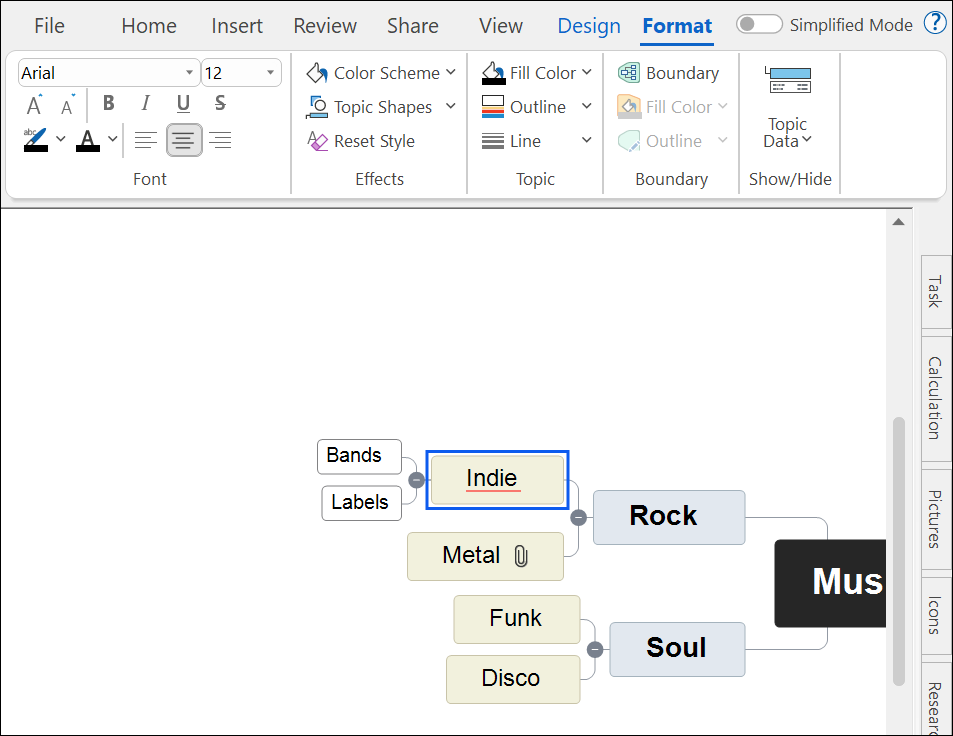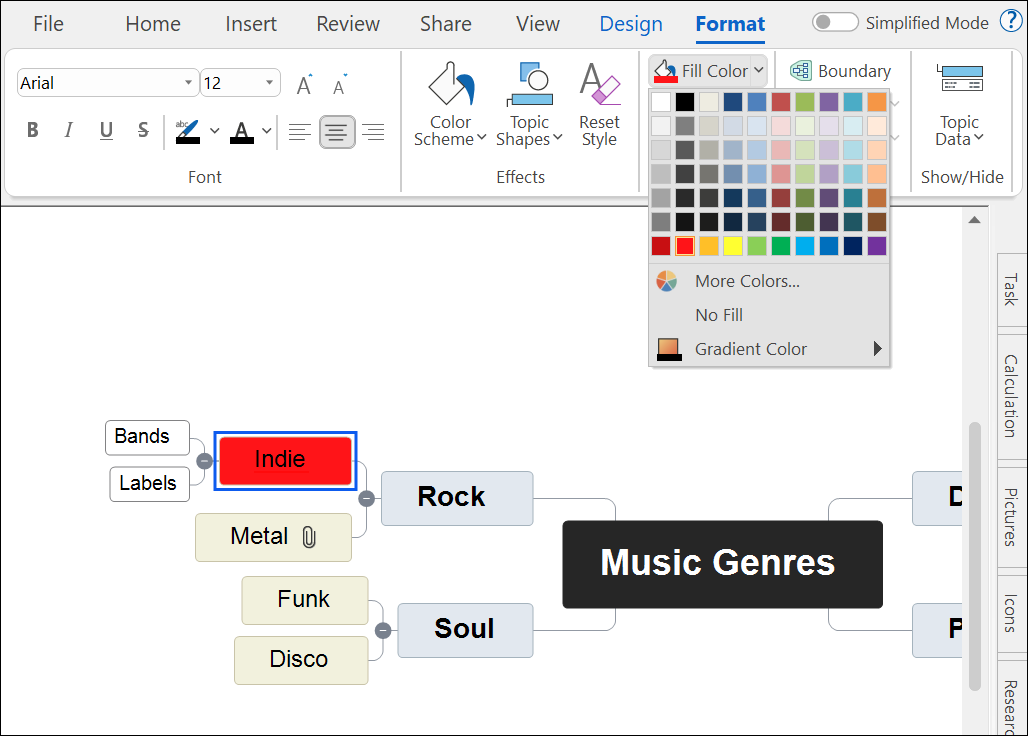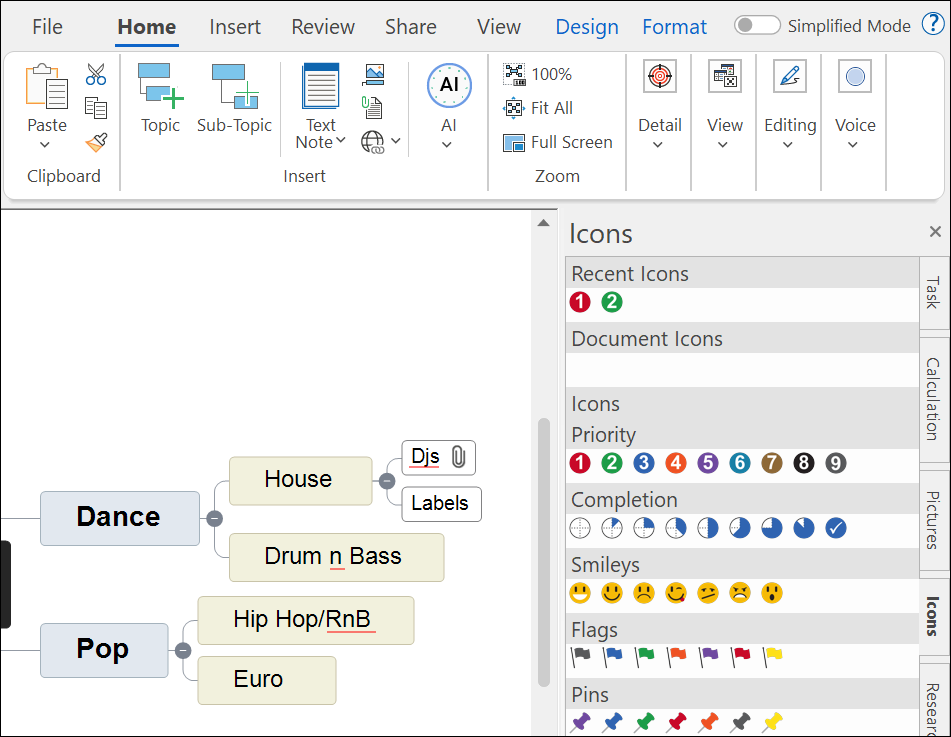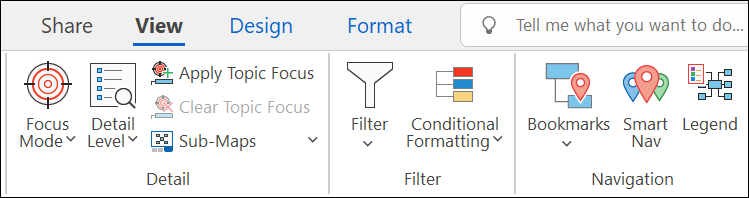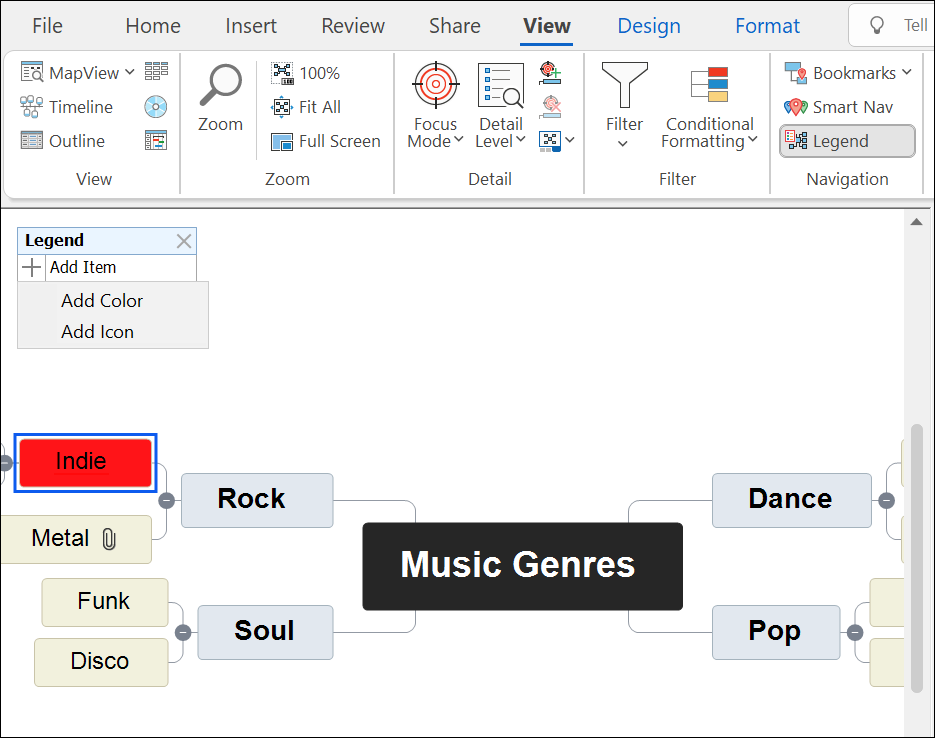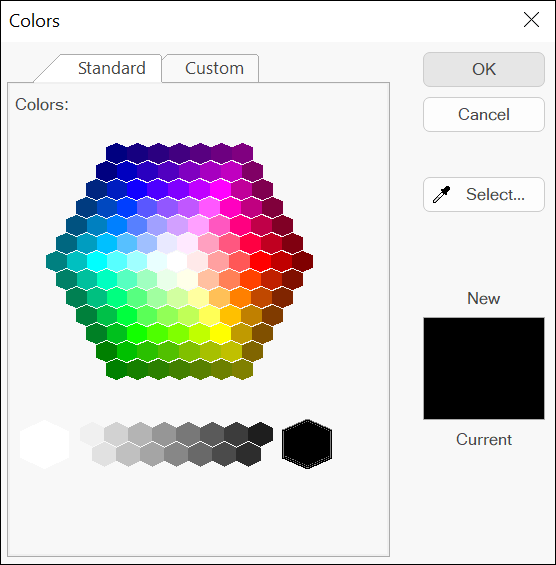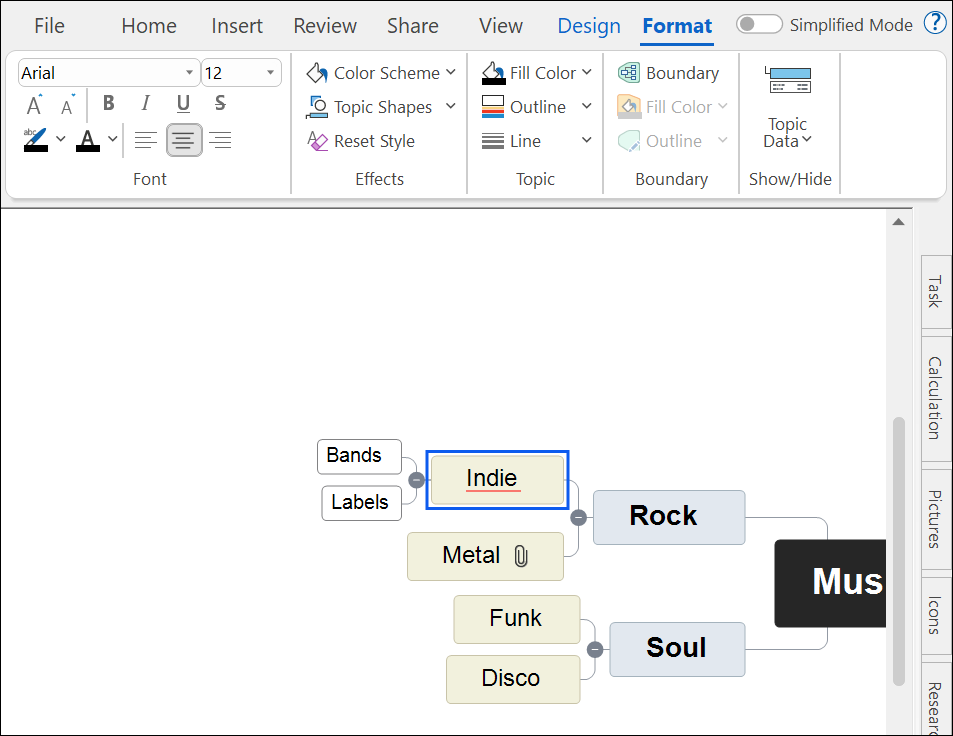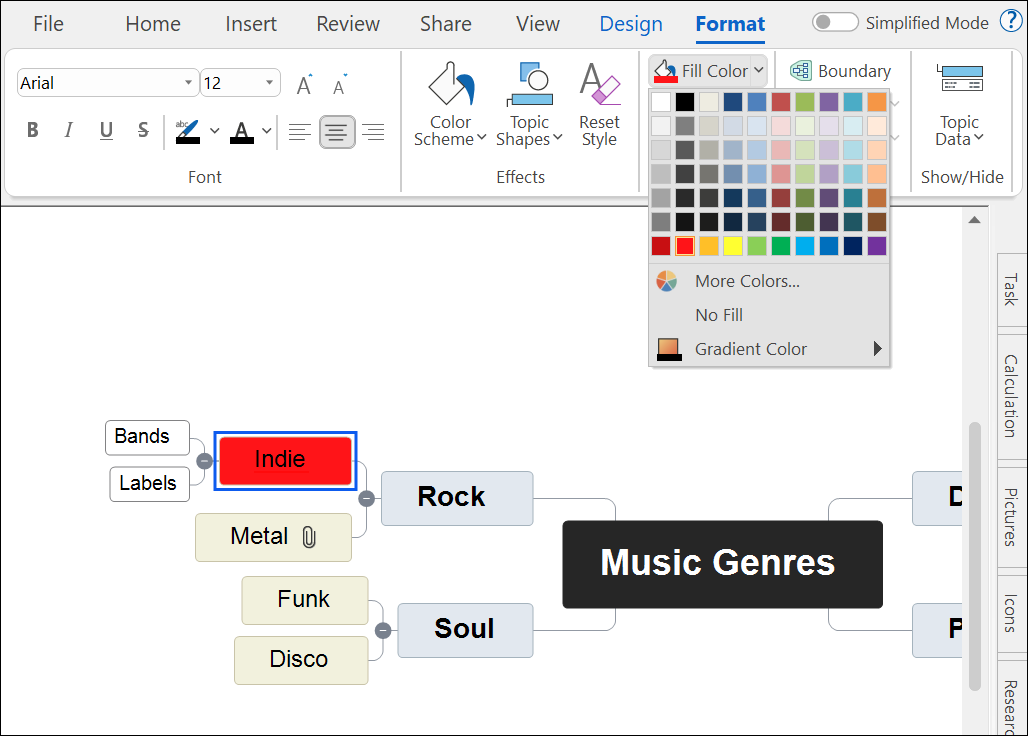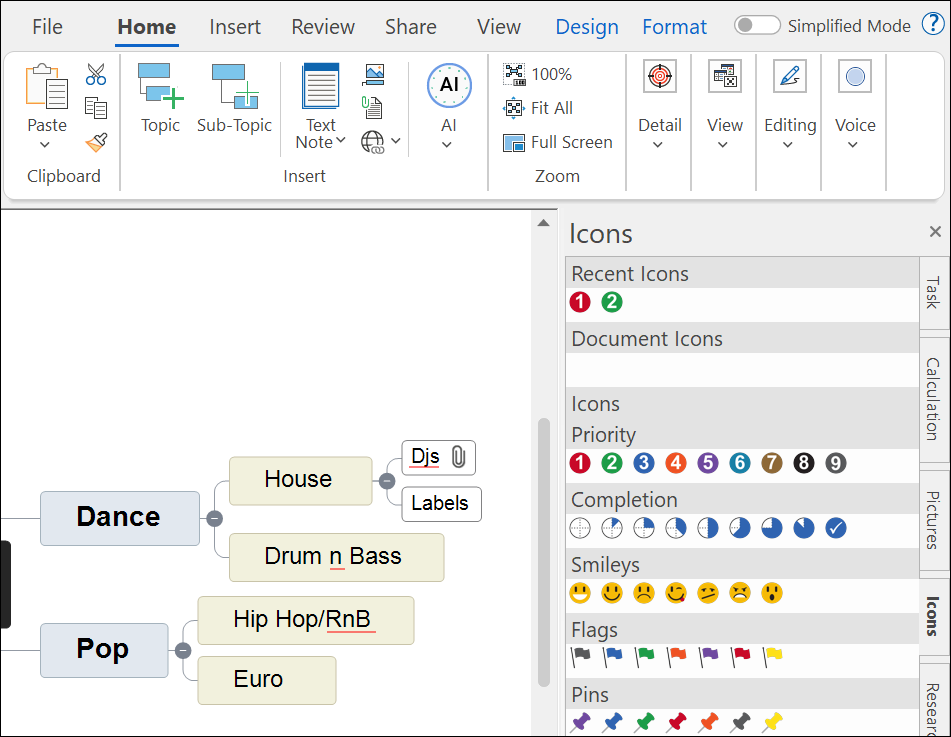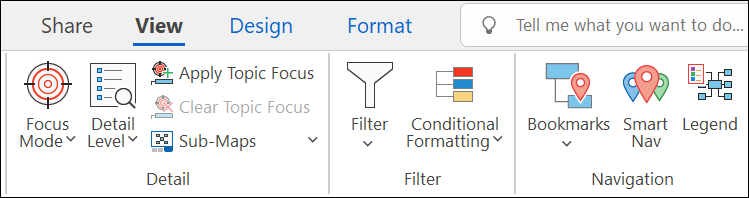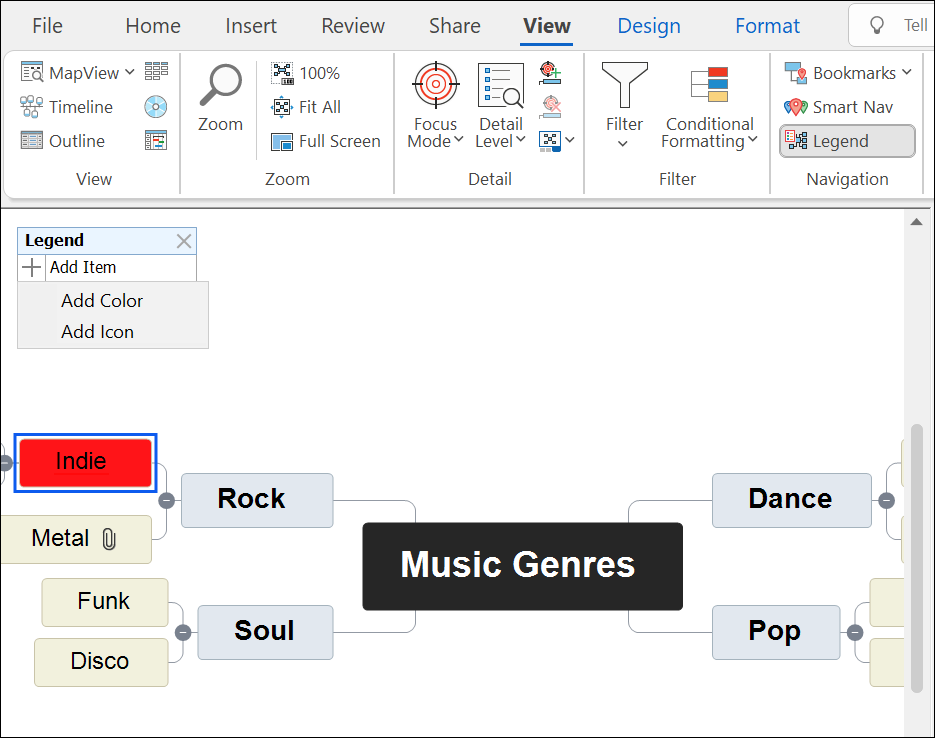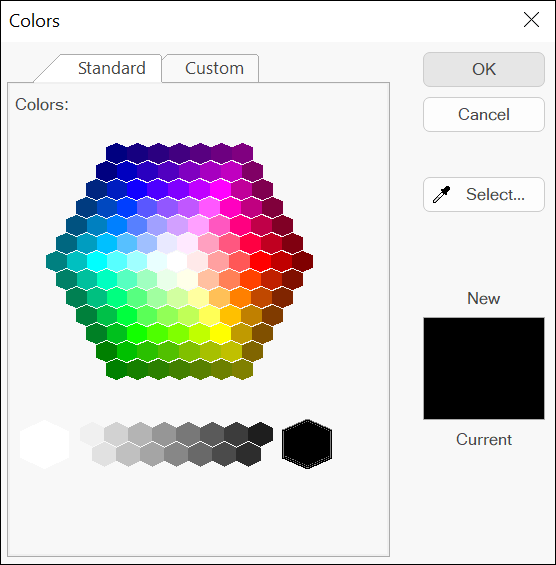You can also add colours and icons to your Mindmap. This will help you navigate your Mindmap as it grows larger. You can also then use the legend and filters to group elements together.
Adding Colours
Firstly select the branch you want to add colour to. The Format tab will appear on the toolbar.